New feature release for helth.app!
#health #calories #macros
New feature release for helth.app!
#health #calories #macros
When ignoring a problem becomes such a problem itself that you can no longer ignore it
#tdd #jsdom #vitest
It’s been a long time coming but I’ve finally completed a major refactor of helth.app! See the changes for yourself at https://helth.app
#health #helth #nutrient #tracking #foss #js #ts
Mocking #Svelte stores with #Vitest is way simpler than it has any right to be
I recently had the pleasure of being a guest on the fantastic JS Party podcast. It was great chatting with Nick and Adrienne about what goes into writing a technical book. If you’ve ever been curious about writing your own book, this episode is a must-listen!
JS Party 314: Take a look, it’s in a book – Listen on Changelog.com
If podcasts aren’t your thing, I’ve previously written about what the process of writing a book was like for me.
Exploring how to mark #IndexedDB storage as persistent for an offline first #PWA built with #SvelteKit
I was approached to write a book about #SvelteKit because I had written about it here. This post outlines my experience writing a technical book, from start to finish.

Today is the day! You can now buy my new book, SvelteKit Up and Running.
Visit https://sveltekitbook.dev to get your copy!
#svelte #SvelteKit #book

Pre-order #SvelteKit Up and Running at https://packt.link/bVAyJ!
#svelte #sveltekit #packt #webdev #javascript
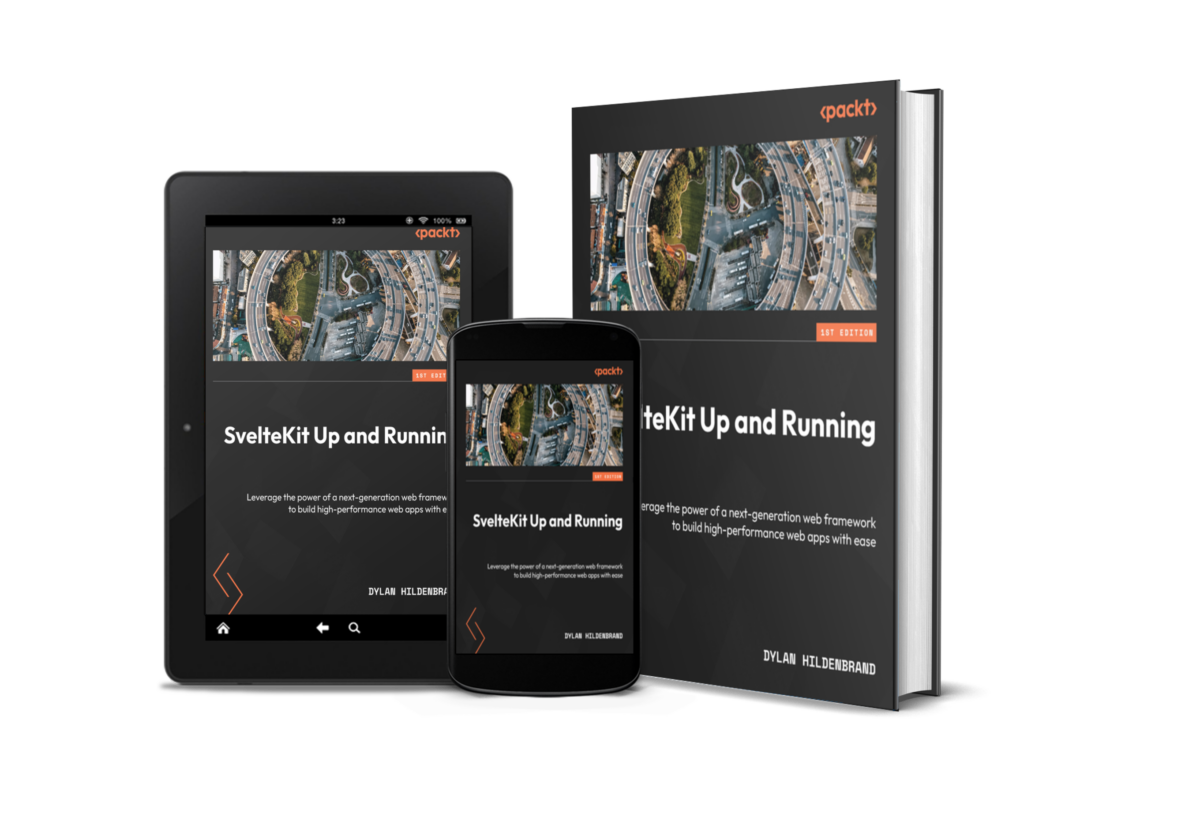
In an effort to promote my upcoming book, I created the website https://sveltekitbook.dev. It has all of the information one may want to know before purchasing a copy. Of course, the book is about #SvelteKit so I had to build the site using #SvelteKit. I decided to take the opportunity to learn the latest technology web developers can’t shut up about; #TailwindCSS.